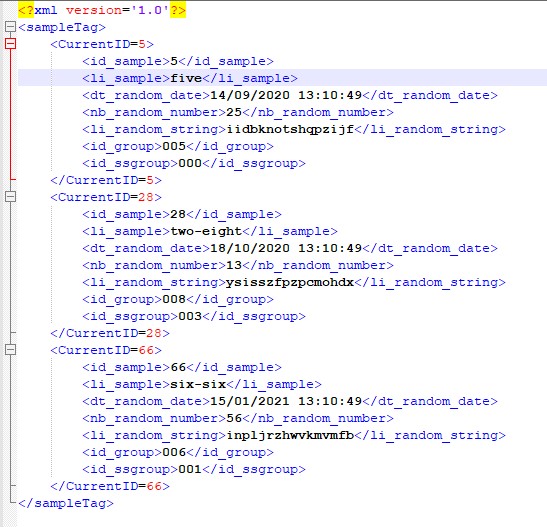This is an advanced feature, but useful if you’re working with XML and JSON files.
By default, I’ll show you what’s happening when extracting data to an XML or a JSON file :
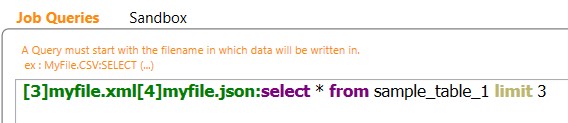
If you want to learn more about Multi-Target, click here.
The JSON file will be :
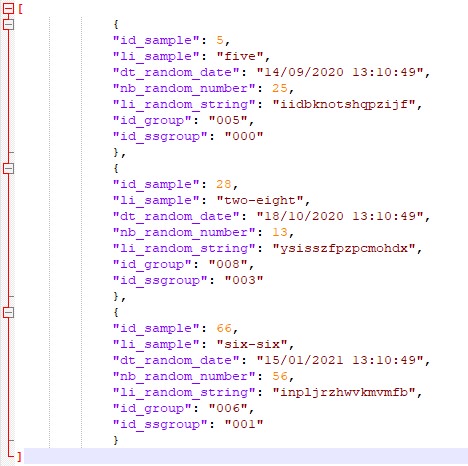
The XML file :
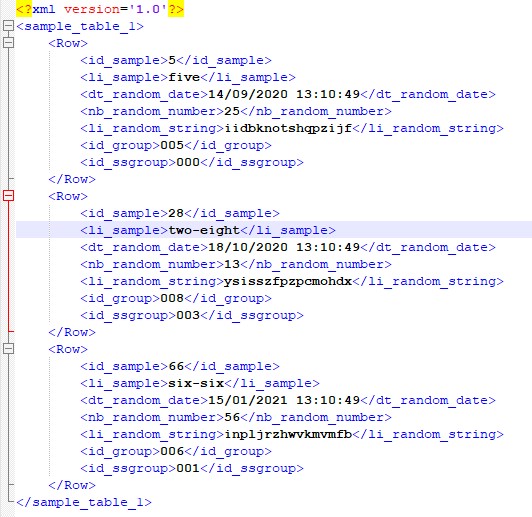
Now, if I want to change the XML main tag, I just have to use an alias on my query :

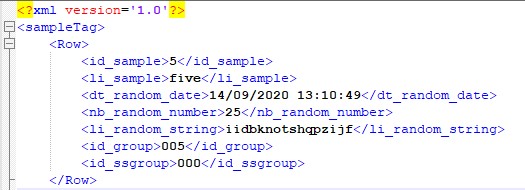
Time to script !
Supported Keywords :
- [JOBNAME]
- [DATETIME]
- [ROWCOUNT]
- [FILECOUNT]
- [USER]
- [anyInputFieldName]
I’ll set the Tag script on the “Target” settings :
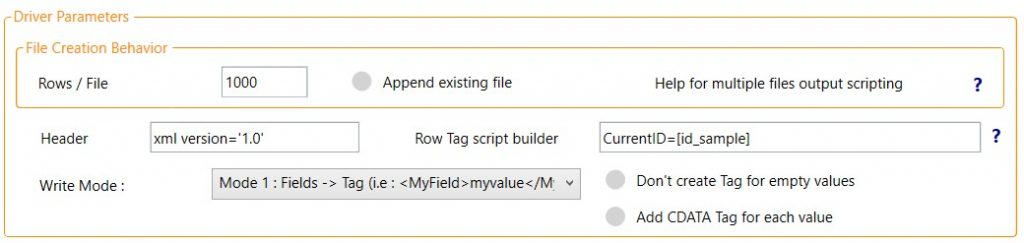
The JSON file content :
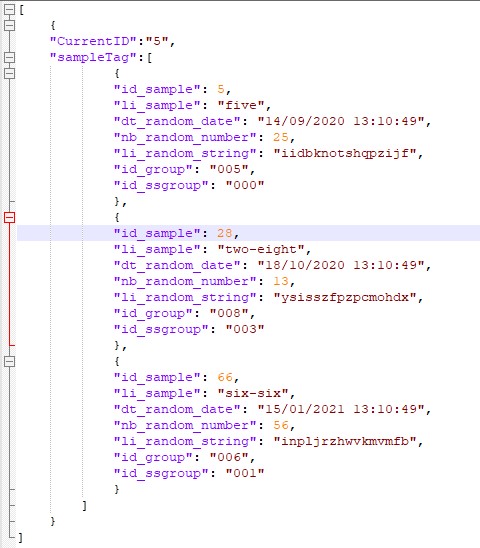
The XML file content :